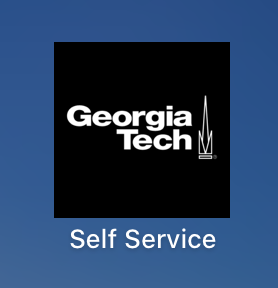As part of the Endpoint Management & Protection Compliance campaign, users are required to have JAMF Pro installed on their GT owned Apple equipment. JAMF Pro is an application used by TSO to configure and automate IT administration tasks for macOS and iOS. Enrolling your computer in JAMF is a simple process, but does require Administrative privileges. If you get stuck at any point in this guide, don't hesitate to reach out to the Help Desk for assistance.
- In Safari, go to https://gatech.jamfcloud.com/enroll and log in using <gtusername>@gatech.edu and your GT password
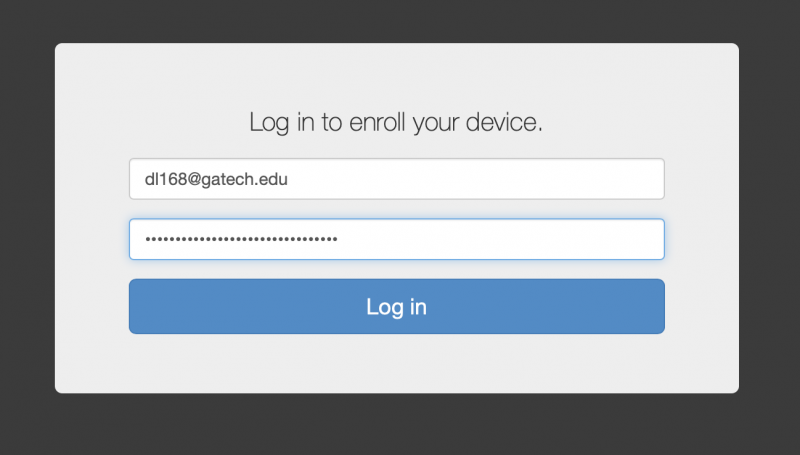
- From the drop down menu on the following page, select 'COC' and click 'Enroll'

- Click 'Continue' which will download the CA certificate and open System Preferences
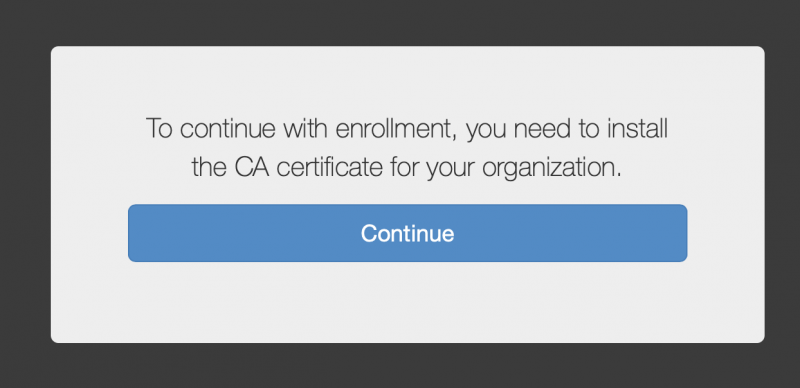
- Click 'Install' and enter your password if prompted
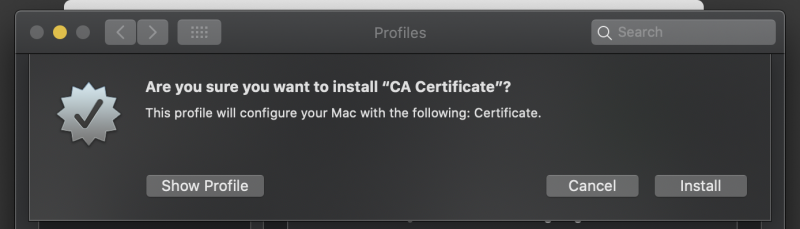
- Go back to Safari and click 'Continue' to download the MDM Profile - once complete System Preferences will pop back up
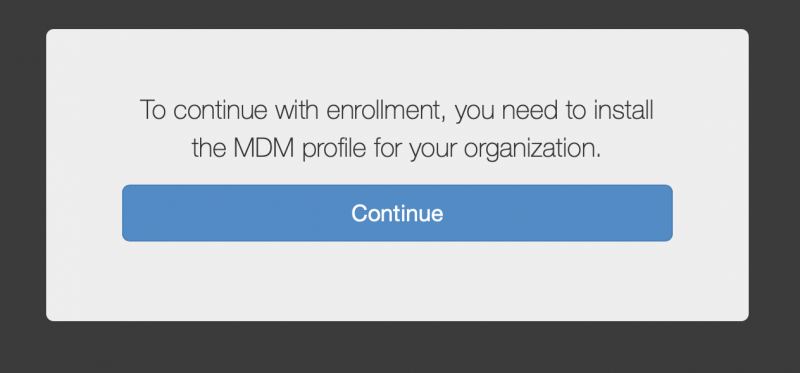
- Click 'Install'
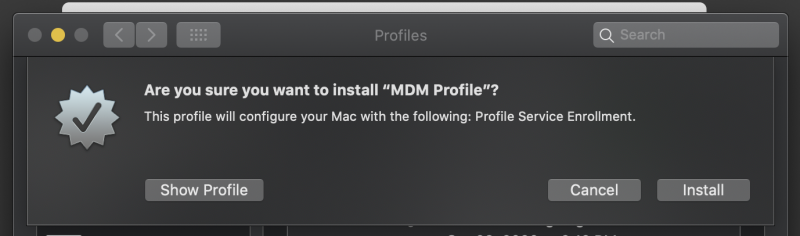
- When the information about the Profile loads, click 'Install' and enter your password if prompted
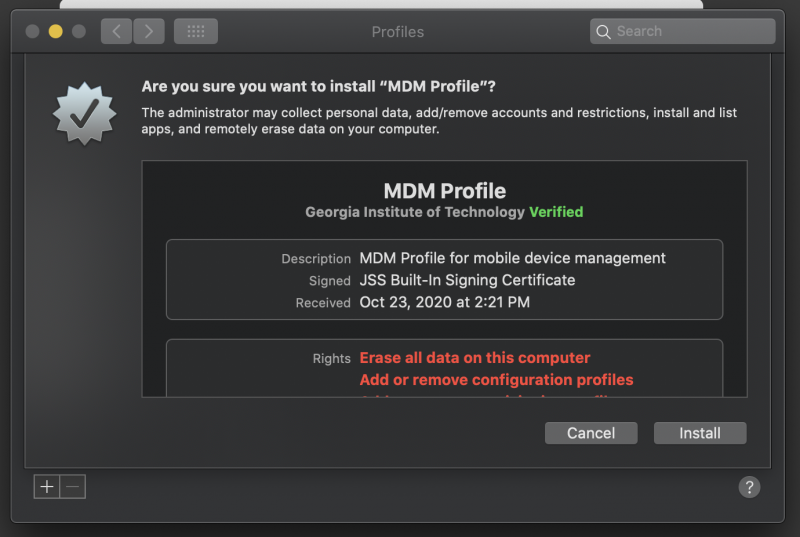
- If everything worked correctly, the page on Safari should say 'The enrollment process is complete.'
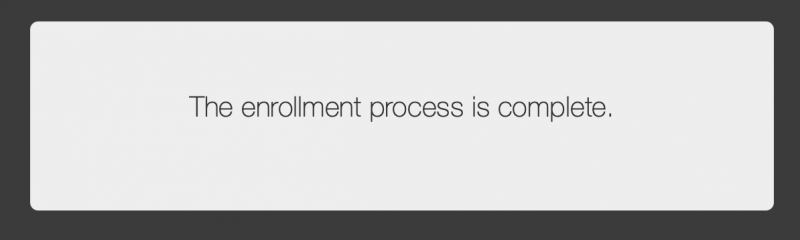
- After a few minutes a new application will appear in your Applications folder called Self Service with a Georgia Tech logo. This is the JAMF Self Service portal which has a number of pieces of software already bundled for installation. Feel free to check it out!