- Open Outlook, if not already opened, and select Mail.
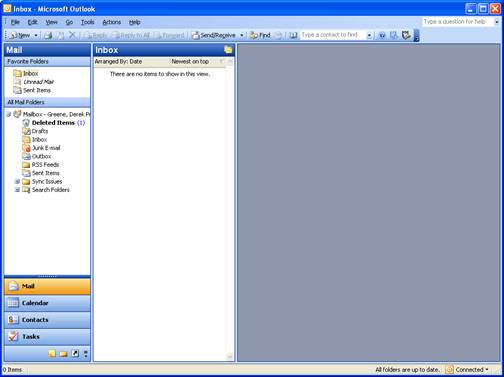
- For your version of Outlook:
- Outlook 2007: Go to Tools -> Account Settings. It should open to the E-mail tab. If not, select that.
- Outlook 2010: Go to File -> Info -> Account Settings -> Account Settings. It should open to the E-mail tab. If not, select that.
- Select the Exchange account and click the Change button.
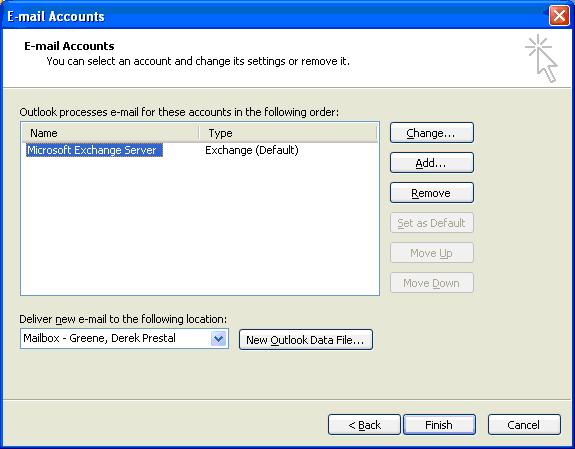
- In the new window, click the More Settings button.
- Select the Advanced tab and then click Add.
- In the new window, type in the name of the user and click OK.
- If the exact name cannot be found, a window will appear that gives a list of potential candidates. Select the appropriate one and click OK or click Cancel to refine your search.
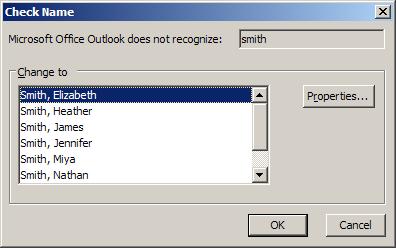
- If the exact name cannot be found, a window will appear that gives a list of potential candidates. Select the appropriate one and click OK or click Cancel to refine your search.
- Repeat the above 2 steps until all desired mailboxes have been added, and then click OK again.
- Click Next and then Finish.
- The new Mailbox(es) should now be in the left window pane of the Outlook window. If you find that you can not access it, please contact the owner of the mailbox, as you do not have permissions to access that particular mailbox.