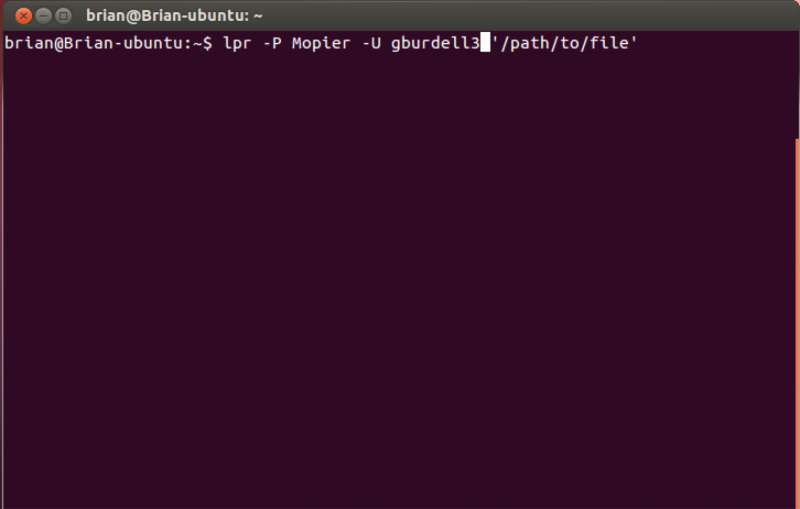The mopiers require an active connection to the GT VPN for printing functionality.
-
Many College of Computing and Institute resources require VPN. Info about the GlobalProtect Campus VPN (for faculty, staff and students) can be found here: https://faq.oit.gatech.edu/content/how-do-i-get-started-next-generation-campus-vpn
Installation of a printer in Linux/Unix can be achieved in many ways. The method documented here was done in Ubuntu 14.04. For other Linux distributions, consult their documentation for adding a printer.
- Open Printers.
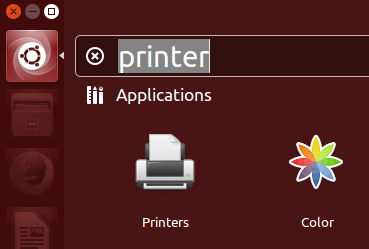
- Click Add (1).
- Expand Network Printer.
- Click LPD/LPR Host or Printer (2).
- Under Location, if you wish to be able to send jobs to others input the following:
- Host: hollister.cc.gatech.edu
- Queue: input
- If you wish to always print using your username, input:
- Host: gtusername@hollister.cc.gatech.edu
- Queue: input
- Click Forward (3).
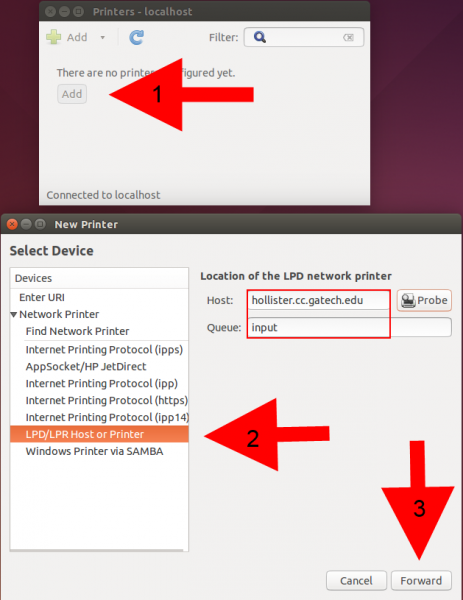
- Choose Generic for the driver and click Forward.
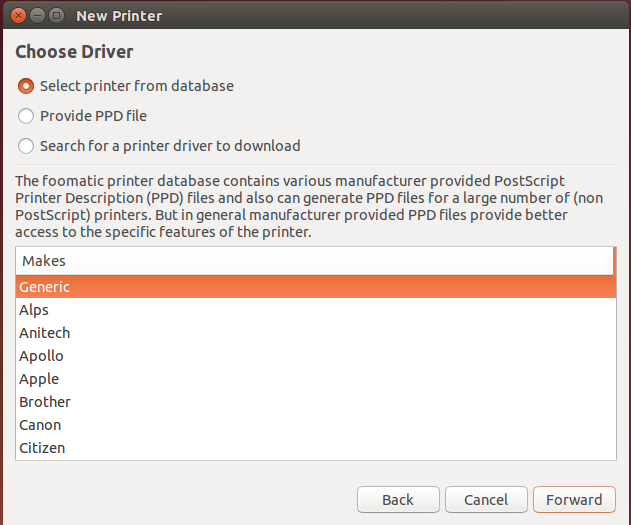
- Click PostScript and click Forward.
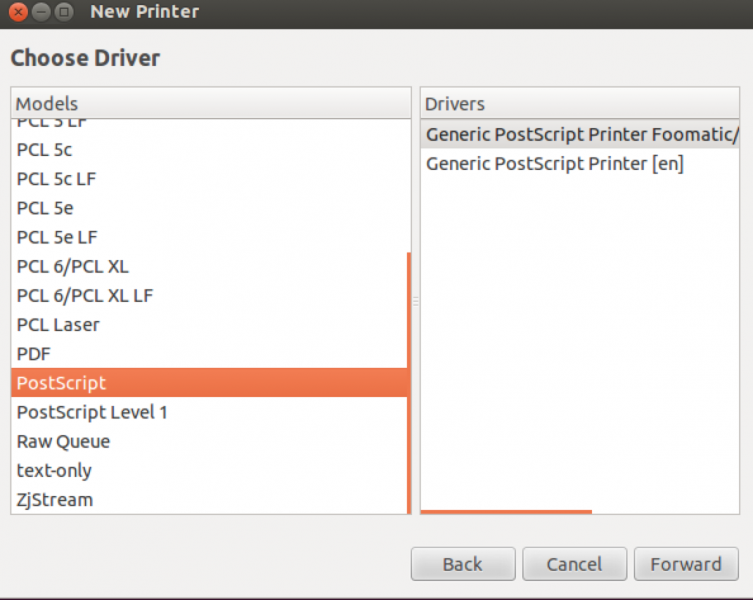
- Input whatever details are desired on the Describe Printer page and click Apply.
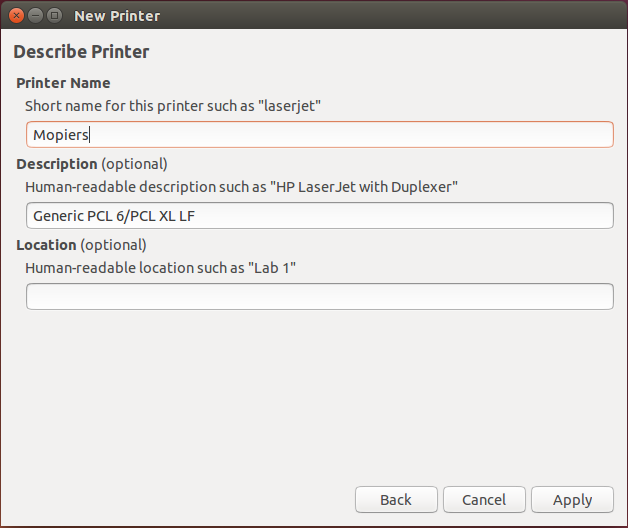
- If you are set up to print for other users, print jobs will need to be submitted via the terminal using the format:
If you are set up to only print as yourself, you can just use the normal print dialog.