1. Open Calendar, found on your dock or in your Applications folder. You can also find it via Spotlight (the magnifying glass on the top right of your screen).
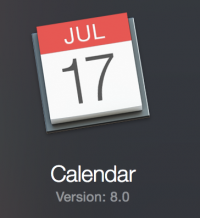
2. From the Calendar menu, select Preferences. In the dialog box that opens, click Accounts.
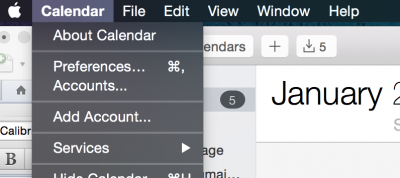
3. In the Accounts dialog box, click the plus sign in the lower left corner.
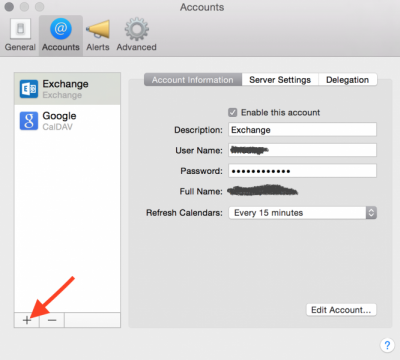
4. Select Exchange.
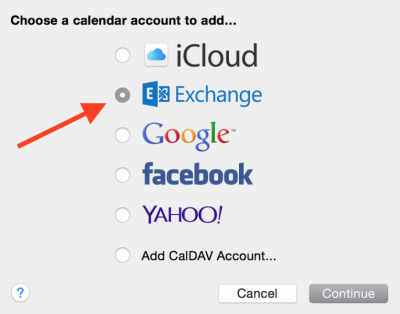
5. For Full name, enter the name you want to appear in calendar entries.
6. For Email address, enter your UserID@gatech.edu substituting UserID with your GT account name.
7. For Password, enter the password you use with your GT account.
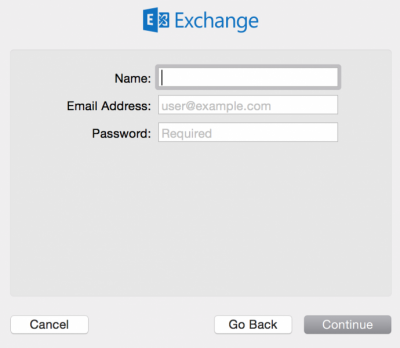
8. Click Continue. Calendar should find and automatically configure your account.
9. In the Account Summary dialog box, click Continue.
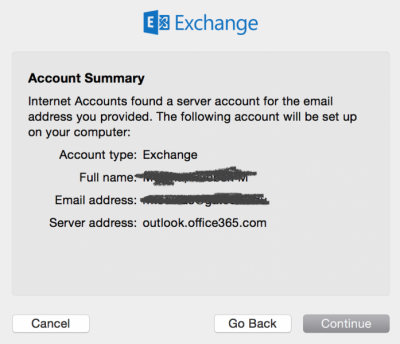
10. Select the apps you would like to use this account. In this case, you will want to select Calendar. Click Done.
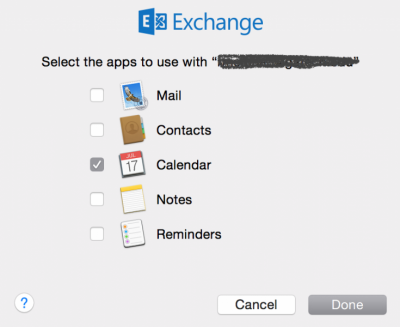
You have now successfully added your Office 365 calendar to your Mac Calendar!