Metallic is a cloud-native, enterprise-grade backup service designed to protect files on desktops and laptops from data loss, hardware failures, and cyberattacks. It operates silently in the background, providing continuous, real-time backups that are encrypted for added security. Users can easily restore files, including previous versions, from any computer using a web interface.
How to restore backup:
Open the Metallic Edge Monitor app
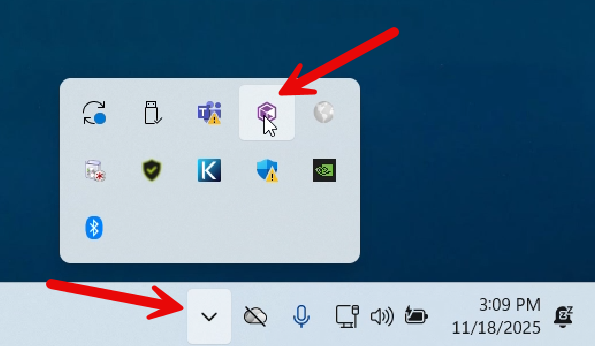
Click on Restore Files
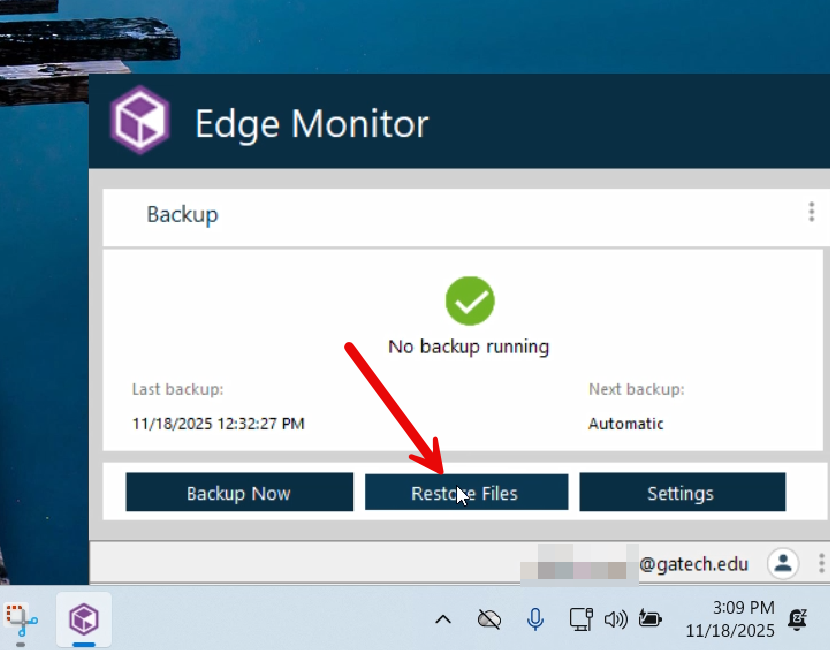
The Metallic web portal will open, and you will need to enter your GT login credentials
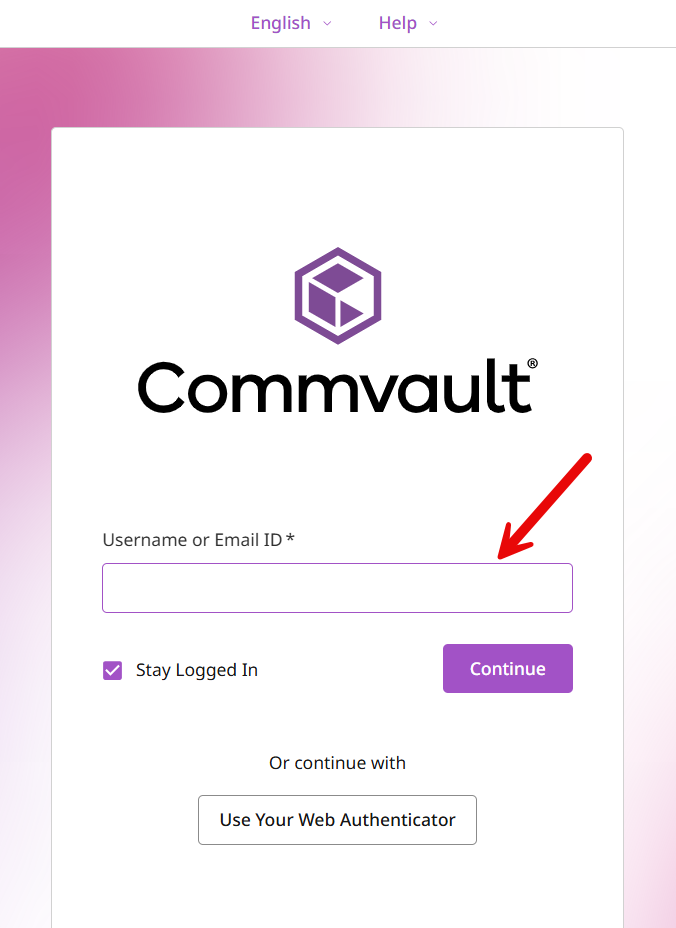
Find your machine and click on the "Restore" button. If you don't find your machine, please click on Protect > Laptops
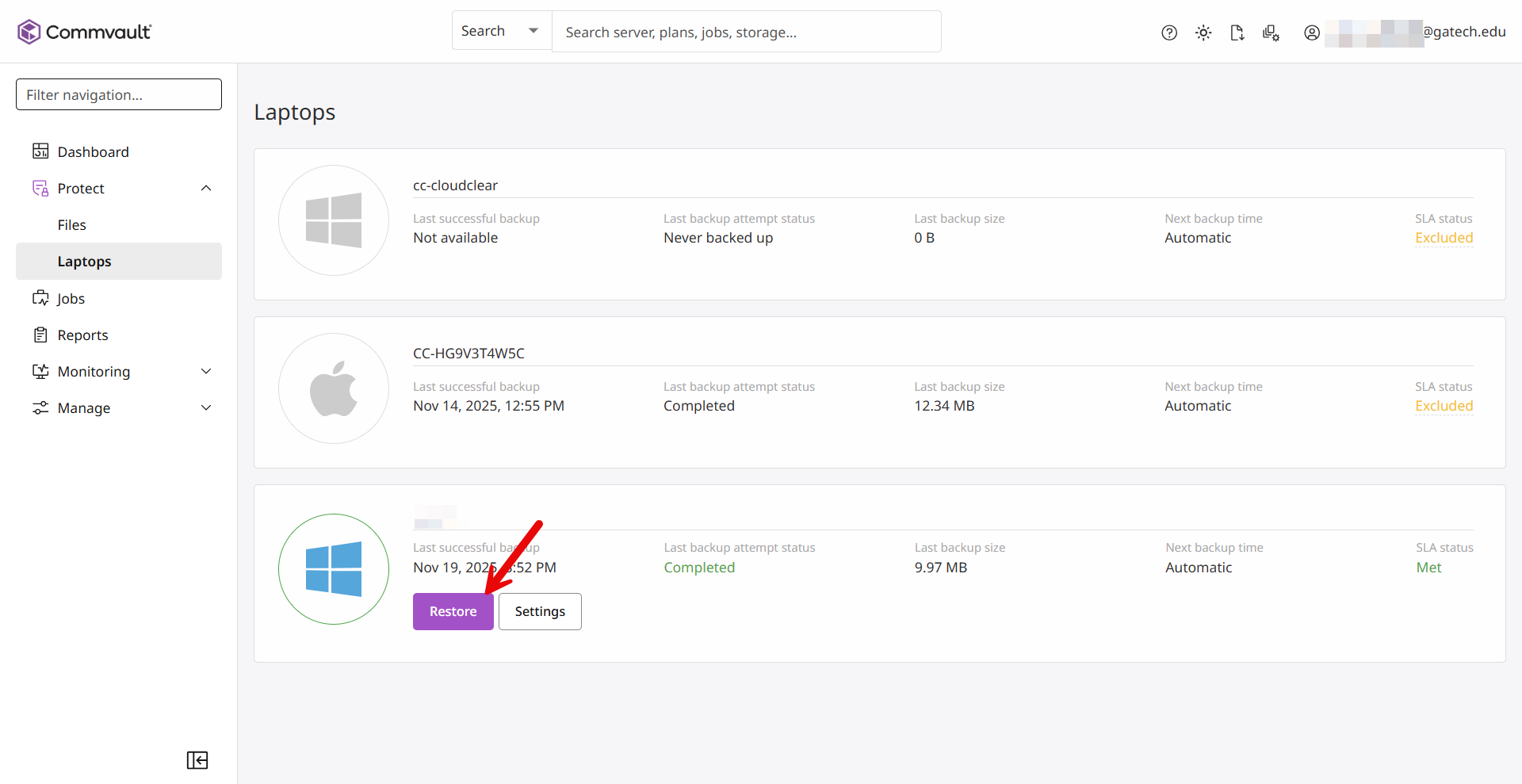
Usually, your files are located in your GT user folder, which is located in C: > Users > [GT Account]
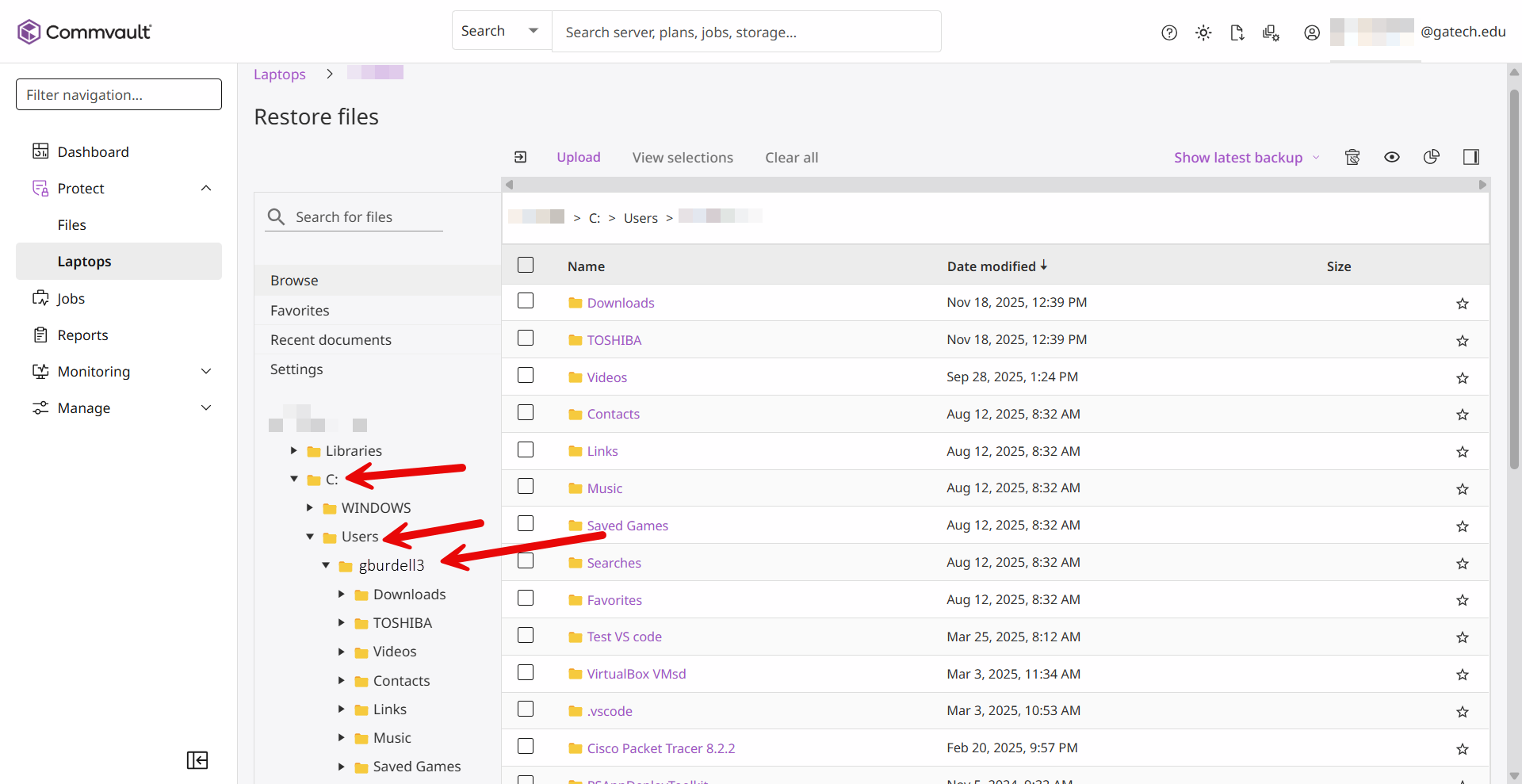
Select the files that you want to restore, then click on the Restore button.
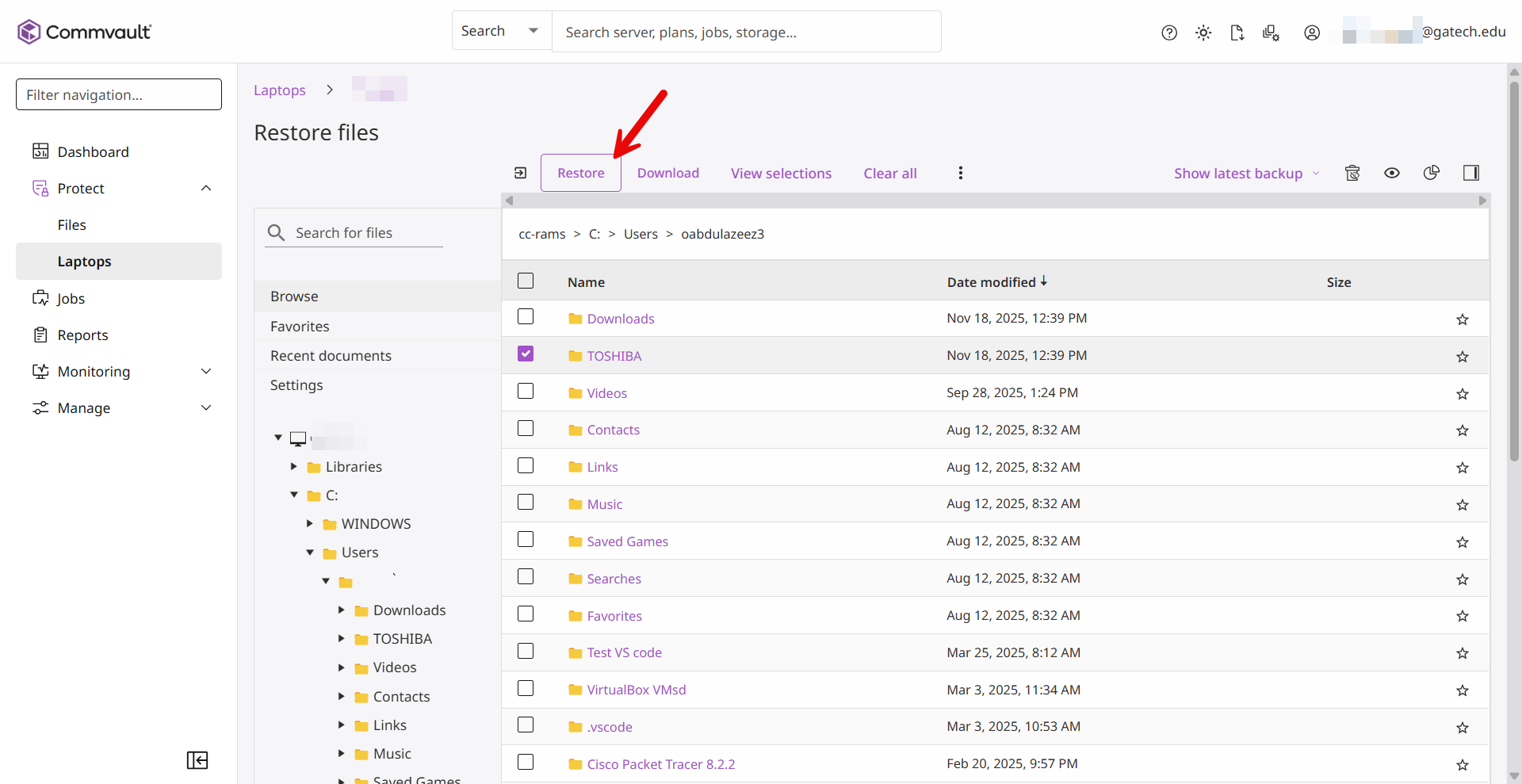
The restore options will help you choose the machine to which you want to restore your backup then click Restore.
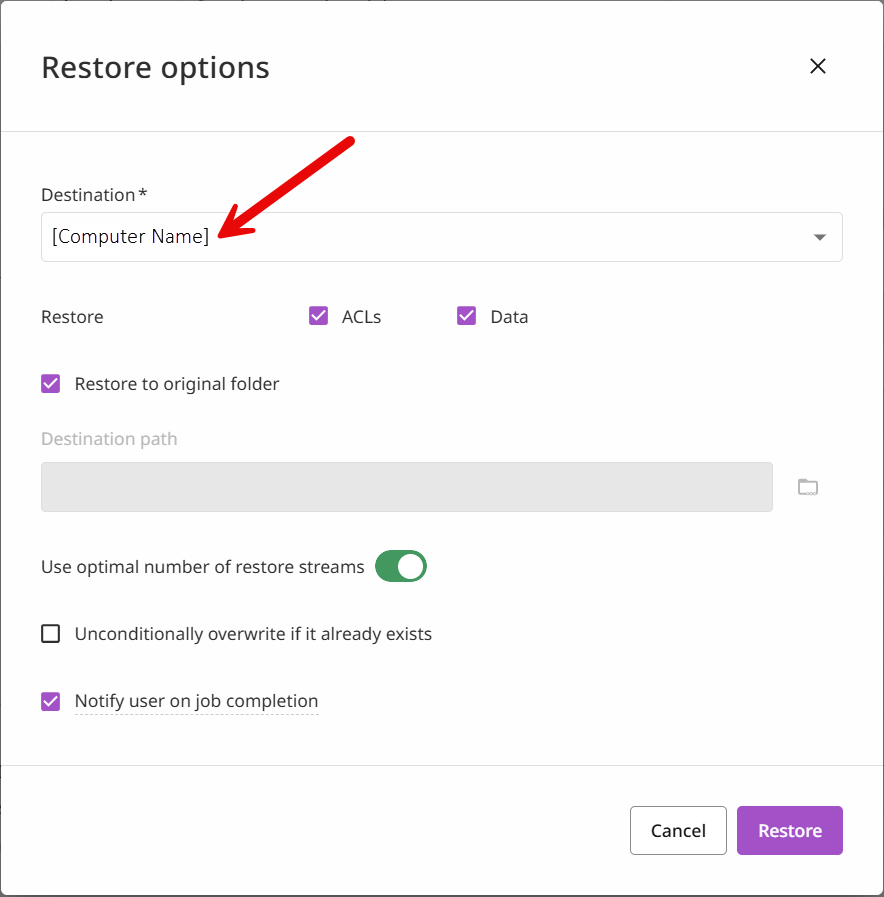
- Your files will be restored to the original folder, and the process may take some time to complete. Also, you will be notified when the restore job is completed.