Outlook 2010 sp2 or newer is required to access Office 365. Microsoft Office 2010 and 2013 are available from software.oit.gatech.edu for use on qualifying machines (see the License Information for Office on software.oit.gatech.edu for details). Note: the steps are the same for Outlook 2010 and 2013.
- Go to Start > Control Panel > Mail
- Click Show Profiles
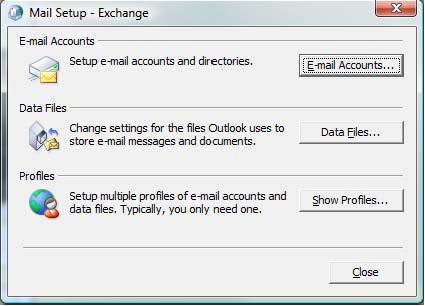
- Click the Add… button.
- Type in a Profile Name and click OK.
- In the Add New E-mail Account window, input the following:
- Your Name: your name
- E-mail address: Enter it in the format GTaccountname@gatech.edu
- Password: your GT account password. Click Next.
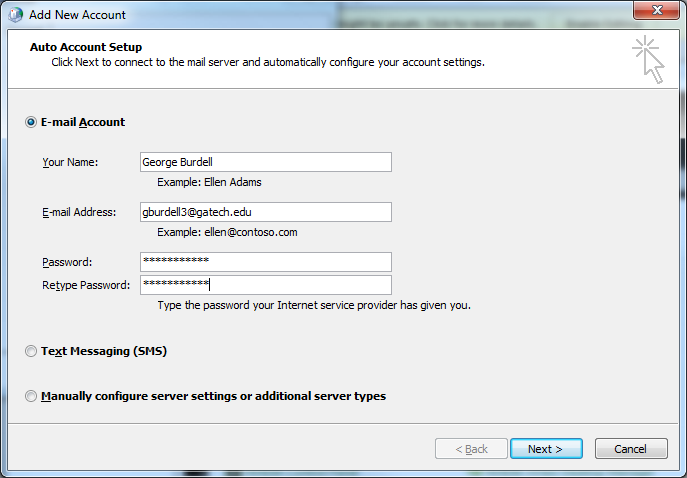
- Wait for the e-mail server settings to finish configuring and then click Finish.
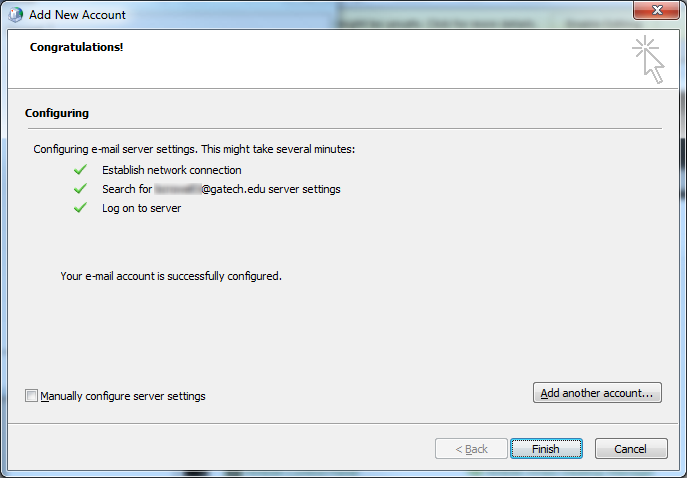
- Set the newly created profile to be your default profile by clicking the Always use this profile radio button and selecting it from the dropdown list.
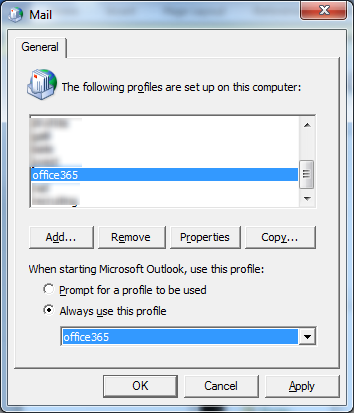
- Now, open up Outlook. The first time Outlook runs, it may take several minutes for it to complete setup.