If you have your Office 365 email account configured on your mobile device, it is possible to remotely wipe your device from within Office 365. This is useful if your phone goes missing or is stolen and you want to be sure that any sensitive data stored on it will not be compromised.
CAUTION! This procedure will clear all data on the mobile phone, including installed applications, photos, and personal information.
- Log in to your Office 365 account at my.gatech.edu using your GT credentials.
- Click on the gear icon on the top right of your screen and select Options.
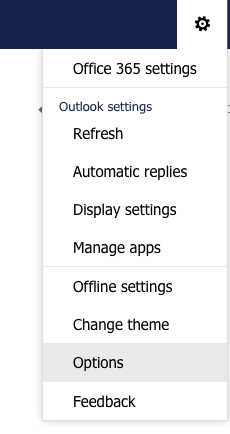
- On the menu on the left side of your screen, under General, select Mobile Devices.
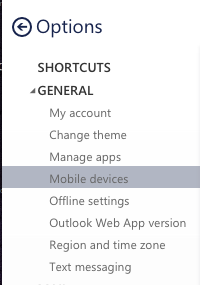
- You should see any devices that are currently connected to your Office 365 email listed on the screen. Select the device you want to wipe and click on the Wipe Device icon.
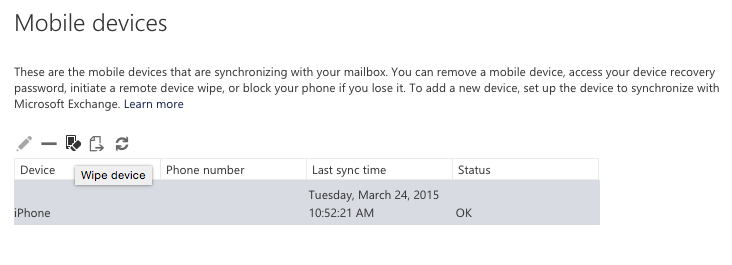
- A window will pop up asking if you are sure that you want to wipe your device. Select Yes to confirm the wipe.
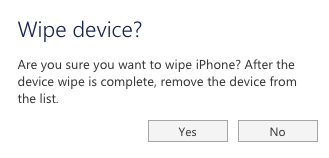
The next time your phone attempts to connect to your Office 365 account, all data on the phone will be wiped.