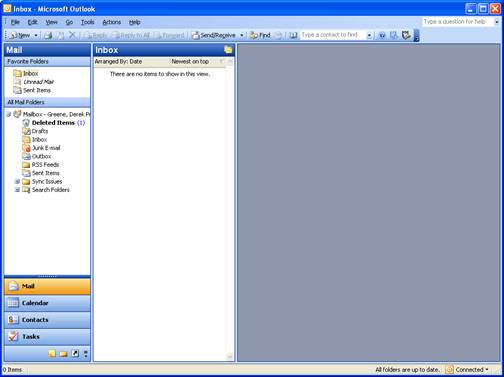Configure Android for Office 365
The Android interface and capabilities can vary significantly depending on the version, device, and any carrier interface changes. Most Android devices that are current as of the time of this writing support the Office 365 email, contacts, and calendaring (generally, only the primary calendar) environment. Other software, such as Touchdown, may provide additional capabilities.